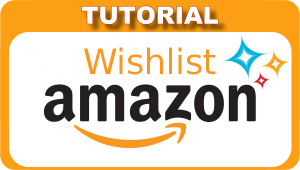If you just started on the Chaturbate platform, after registering and having completed the first steps in the configuration of your account (age, sex, block countries, establish the price of your “fan club”….) …now you are ready to brodcast online.
Being a new model, most likely you still have no experience in handling the different applications and robots (bots) that can help you a lot in your shows.
In this article we are just going to talk about some very basic tools, totally recommended and necessary for a new model. With this we mean that there are other much more complete but also more complex applications that you can use later.
Why not use more complex applications from the beginning?
A problem is the so -called “learning curba” since not all people have the same ease of learning new things and even if some people can learn faster than others, at first a base is needed from where to leave.
The other (most important) problem is that many of the most complex bots and apps, are designed for the rooms with a “good number” of users connected to a videochat room.
Next we present an app and three boots that we believe are recommended for beginner models (0 – 30 days). Do not forget that you can use an app and up to five boots.
To activate these tools, you first have to click on the “BRODCAST YOURSELF” text on the main chaturbate bar.
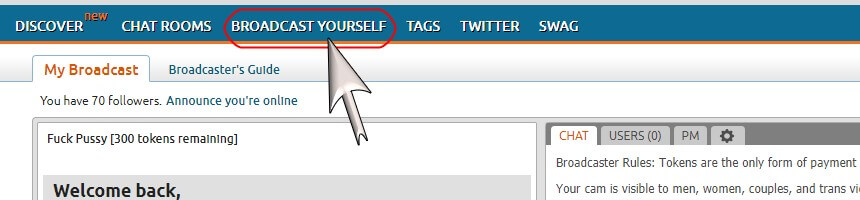
Then at the bottom, you will see some links to “Choose an App” and “Choose a bot” (make sure you are in the “Apps and Bots” tab)
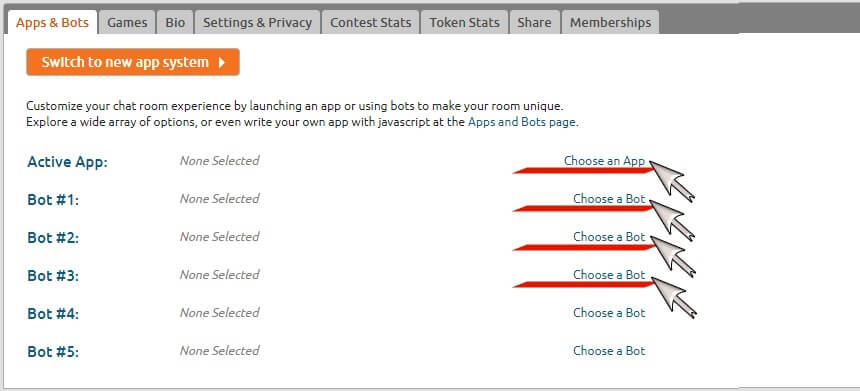
App- Tip Goal
It is an application that has remained among the favorites for more than 10 years. It is quite simple to be used by any novice model and you can restart it as many times as necessary throughout your show.
Basically establishes a goal (an action to be performed) to which to reach a certain number of tokens. Your users basically contribute tips to reach the goal (the number of tokens set).
Do not forget that every time the goal is reached, you should perform the action you have promised and then establish another goal or restart it.
To launch the Tip-Goal application, follow the instructions below.
Step 1 – Press on the link “Choose an application”.
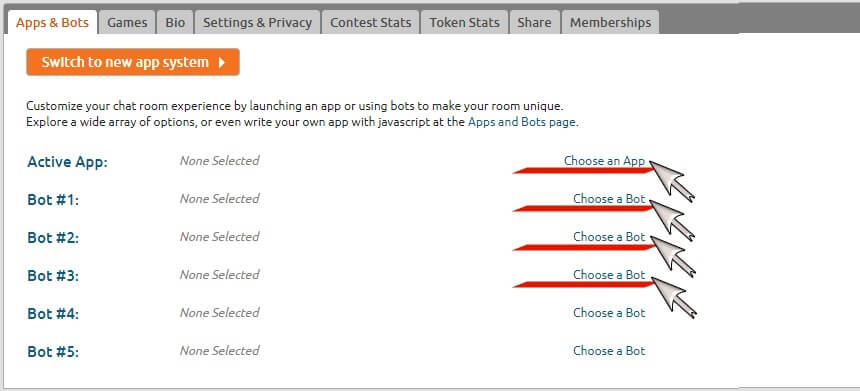
Step 2 – Let’s find and launch the app.
- Write “Tip Goal” in the search bar.
- Click on the “Search” button.
- Click on “Launch App” button.
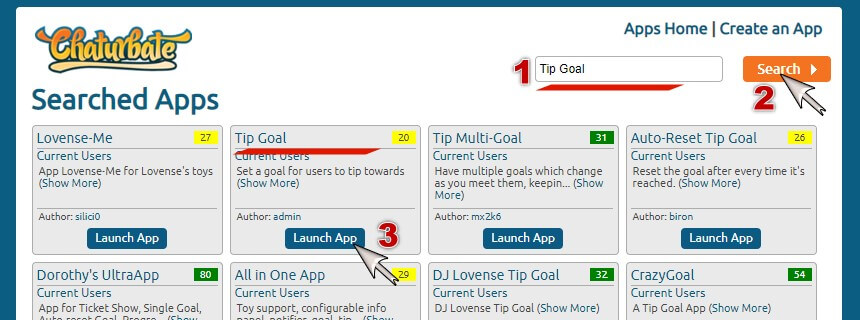
Step 3 – It’s time to configure the “Tip Goal” app
- In the first picture put the number of tokens you want to reach.
- In the second picture, write the action you are going to perform as soon as the required tokens are achieved.
- We can finally click on the “Start App” button to launch.
BOT – Auto-Moderator
Being a new model, it is unlikely that you have a moderator for your room. The moderator (among others) is responsible for silencing annoying users, eliminating messages that contain some offensive or unwanted words.
This bot will help you protect you from annoying users, those who have nothing else to do to ask for things without paying, insult or act in a very edge way.
The default configuration will be sufficient in most cases. Anyway, check the configuration and if necessary, change it to make it correspond to your needs.
Step 1 – Press on the text link “Choose a bot”.
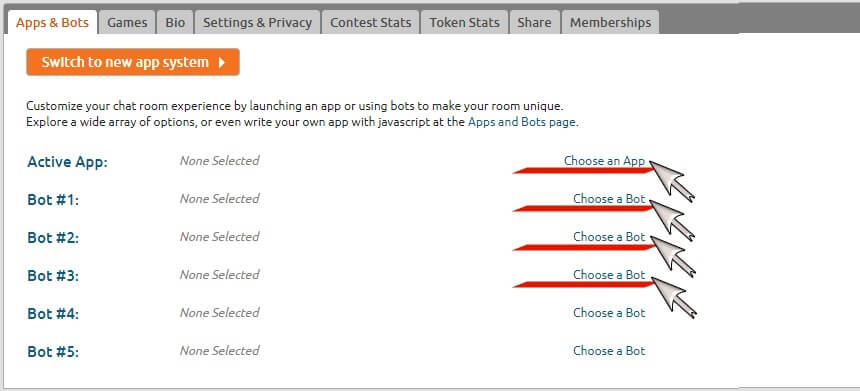
Step 2 – Let’s find and throw the bot.
- Write “Auto-Moderator” in the search bar.
- Click on the “Search” button.
- Click on the “Launch Bot” button.
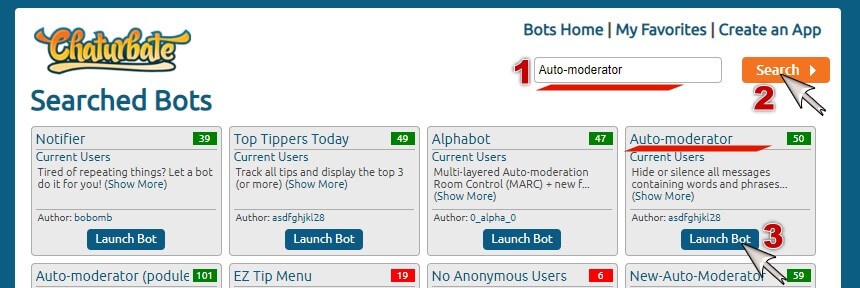
Step 3 – It’s time to configure the “Auto -Moderator” bot
- Check each configuration frame – for most this configuration will be enough.
- If necessary, the configuration changes (prohibited words, silenced users,….).
- In the end, click on the “Start Bot” button.
- A warning will come out, informing him that the bot is already active (you can close the notice and start using the bot).
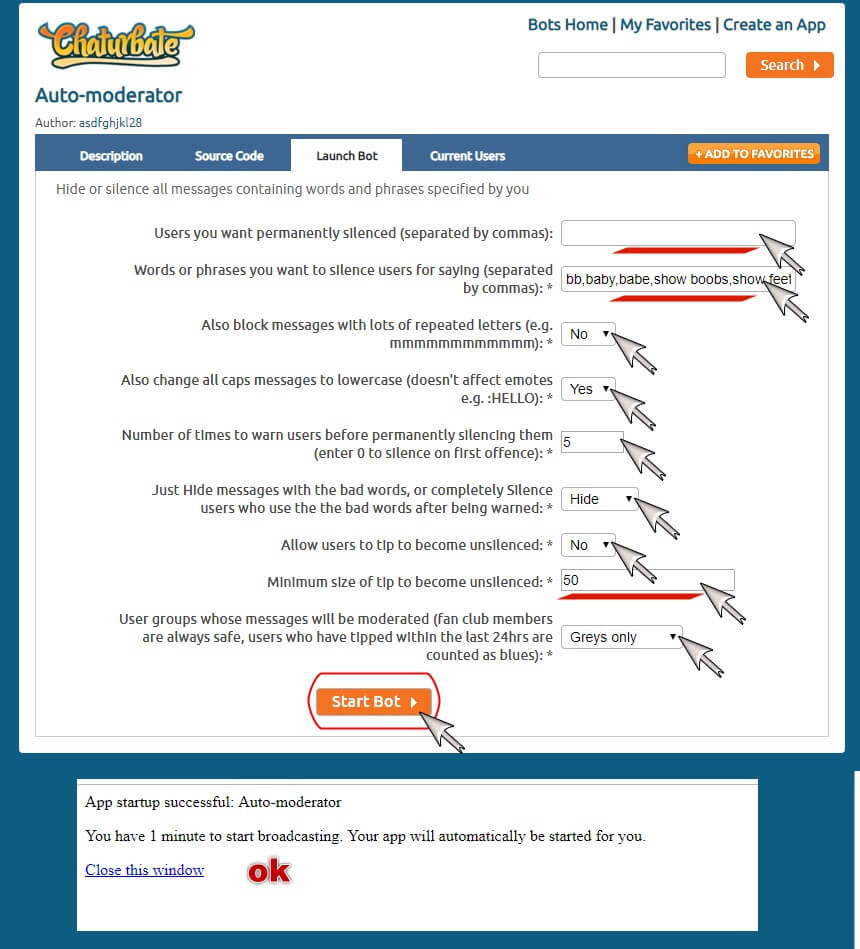
BOT – Funny Cats
Add some fun in your chat. In addition, this bot is responsible for greeting the new users who arrive in your room, invites them to follow you and thank those who send you tokens for a value equal to or greater than that you have established in the Bot configuration.
Step 1 – Press on the text link “Choose a bot”
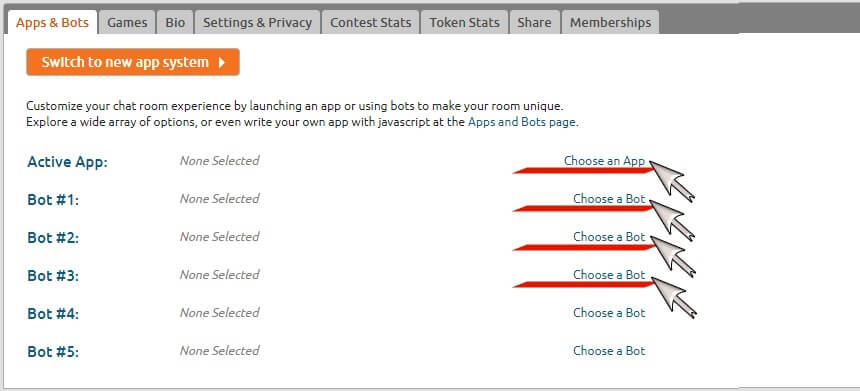
Step 2 – Let’s find and launch the Funny Cats bot.
- Write in the search bar “Funny Cats”.
- Click on the “Search” button.
- Click on the “Launch Bot” button.
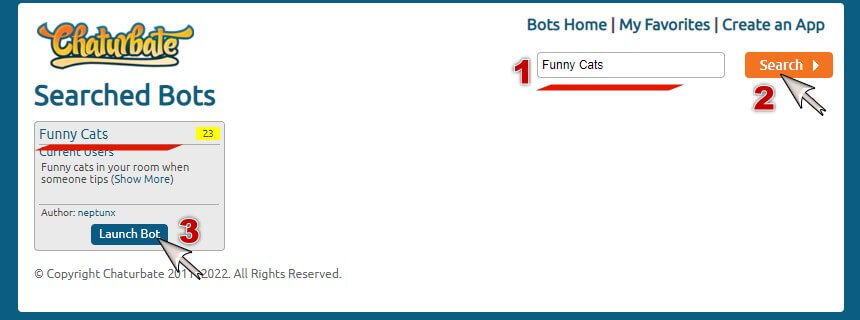
Step 3 – It’s time to configure the bot “Funny Cats”
- In the first picture, put the minimum number of tokens from which, the bot thanks to the user.
- In the end, in step 2, click on the “Start Bot” button.
- A warning will come out, informing him that the bot is already active (you can close the notice and start using the bot).
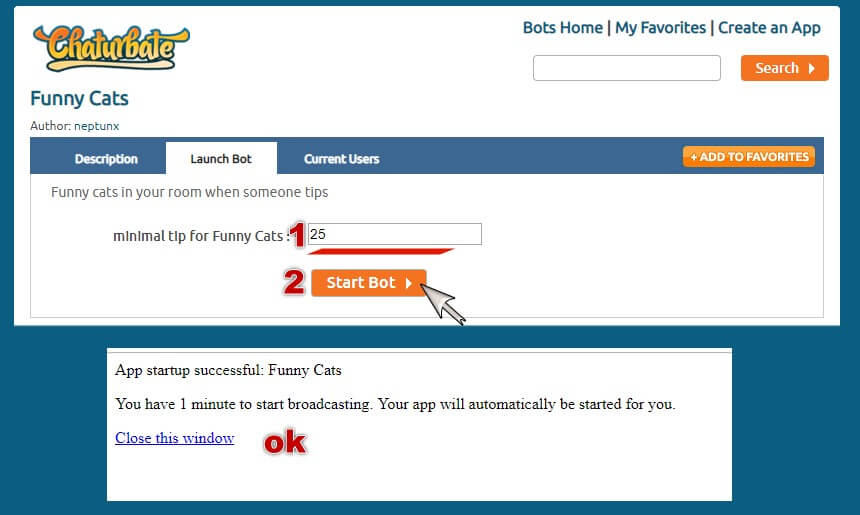
BOT – The Anti Spam Bot
This last bot is somewhat more complex but it is a necessary step to start well with your new videochat room. In addition this bot you can use and later as soon as you have more users connected to your room, more valuable it will be.
At first you can simply use the default settings and later, change this configuration little by little to adapt to your needs.
The bot is unique because it allows the gray to chat while automatically keeps your chat without spam messages!
It works silently and automatically! This leaves you without stress so you can have a great show instead of constantly blocking spammers!
Step 1 – Press on the text link “Choose a bot”
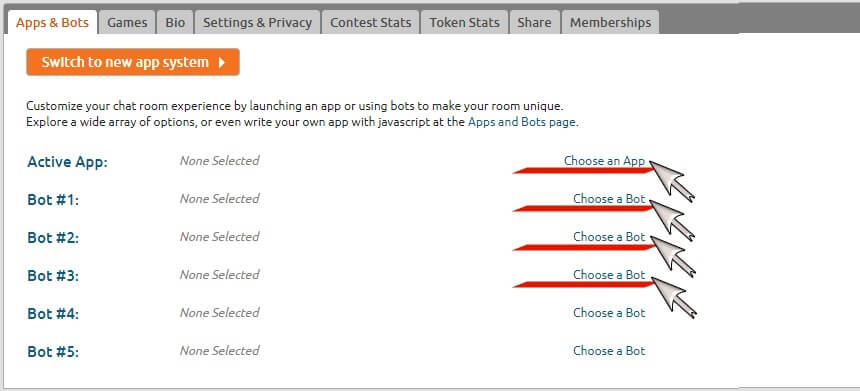
Step 2 – We are going to find and launch the bot the anti spam bot.
- Write in the “The Anti Spam Bot” search bar.
- Click on the “Search” button.
- Click on the “Launch Bot” button.
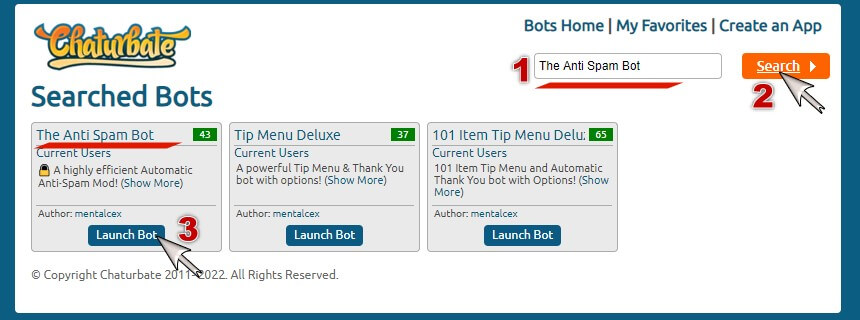
Step 3 – Configure the bot “The Anti Spam Bot”
For the new models we recommend not changing anything, and jumping directly to the number 12 (Start Bot).
Later (as soon as you have many more users in your room) you can return to this article and check one by one all the points described below.
1 – You should leave it itself (Yes) to use automatic mode.
2 – You can deactivate it in “No” for the rooms with few connected users and activate it (YES) later – with this option activated, the bot will act as a ‘captcha’ bot and prevent the first thing to write a user to appear in the chat .
3 – The Bot will automatically identify gray users associated with spam and hide your chat text (Yes / No).
4 – The Bot will try to hide any use of the phrase ‘Snapchat’ for gray users (Yes / No).
5 – Bot will automatically hide all emoticons so that they do not appear in the chat (Yes / no).
6 -The bot will automatically hide all messages from gray users containing more than 4 numbers, or all those contain (Yes / no)
7 – Allows moderators to access the Bot (Yes / No) commands.
8 – Show privately /Listspam and /Listuser (in a line /multiple lines).
9 – Hide specific user text (eg: name01 or name01^name02) (you can create a list with your annoying users).
10 – Supervise spam in … (recommended only gray users).
11 – You can write in these paintings the words or phrases you want to hide in the public chat. You can write in any language.
12 – In the end, in step 12, click on the “Start Bot” button.
A warning will come out, informing him that the bot is already active (you can close the notice and start using the bot).
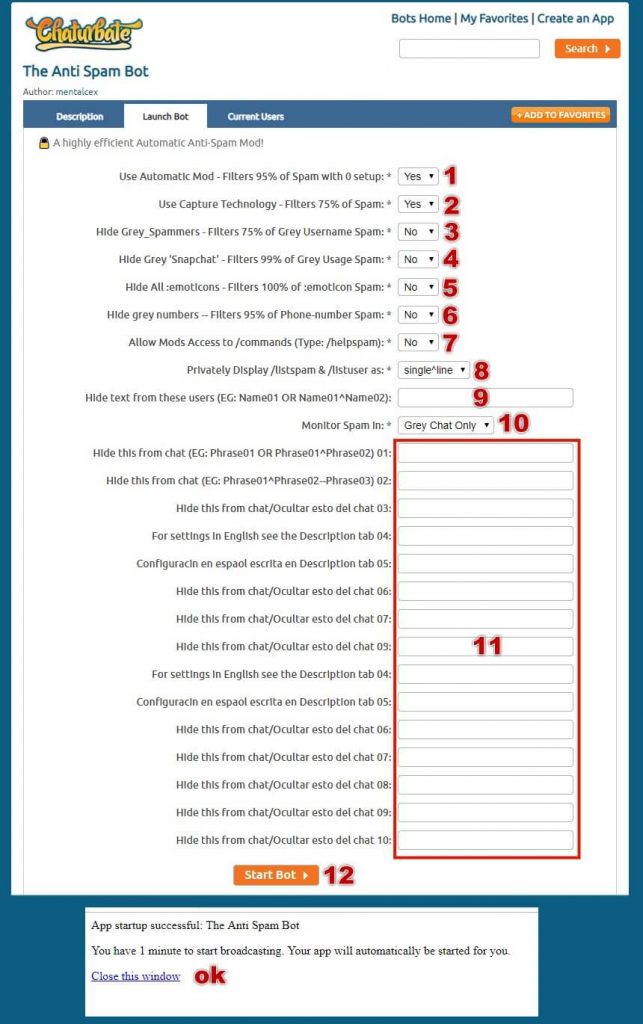
With this I think it is enough to start, without great efforts or headaches.
As a final note – Do not forget that after using an application or some bot, the view under the “Applications and Bots” changes “change, … First you will see only the links for holding the application or the bot.
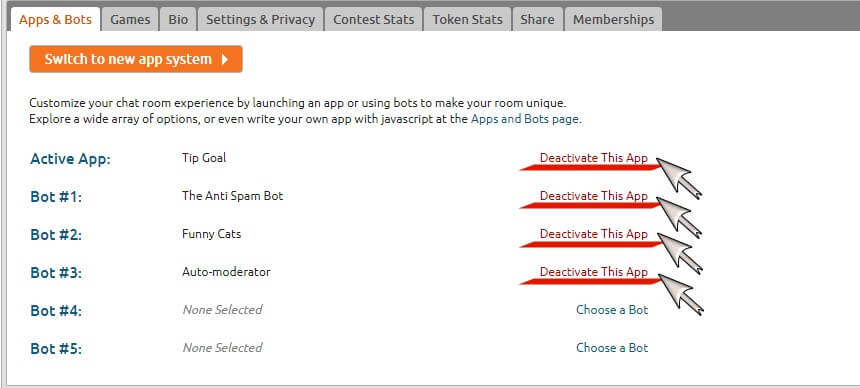
And then two links will come out to choose a new application / bot, or restart what was previously used.
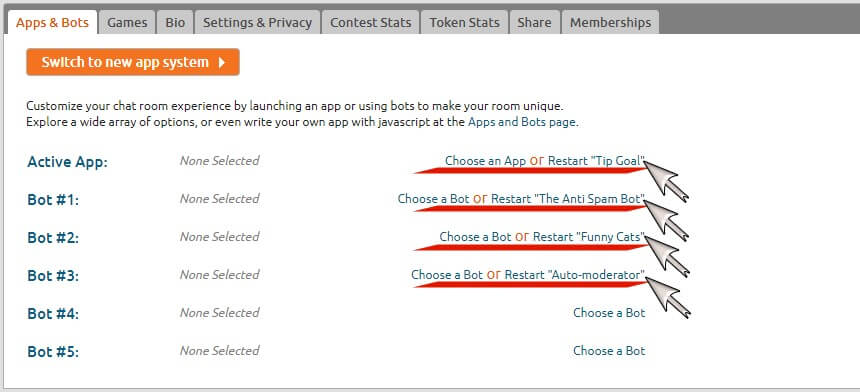
Remember that there are more complete applications and bots or are simply focused on some concrete aspect of the show but you have to try little by little, determine what best suits your room and how they can help you obtain more profits or so Just to do your job easier.