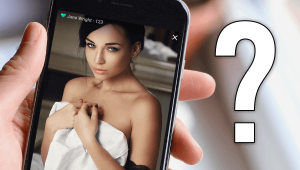Surely you have already noticed that in the chats of some models there is a list of actions that they will perform for a specific price. This list is called Tip Menu.
This bot will help you configure a maximum of 20 things that you can do in your show and the price of each one, so it will be easier for users to give you tips for something they want to see specifically.
To configure this Bot, first go to the Applications and Bots part located below your chat room and click on “Choose a bot”, as shown in the following image.
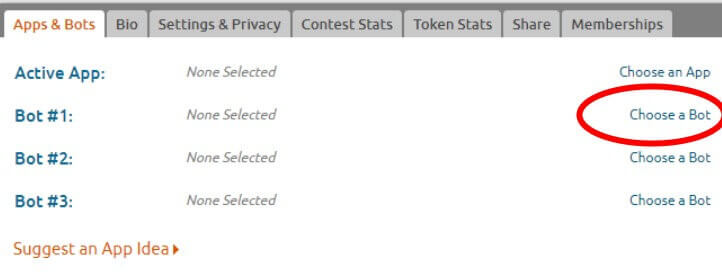
Then a window like the following will open:
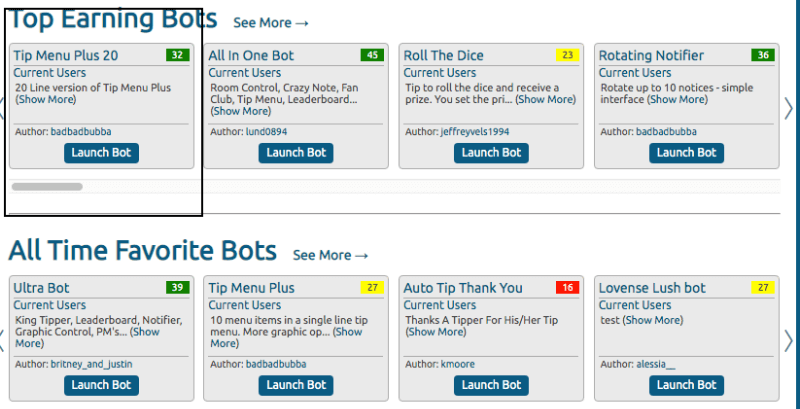
Once here, locate the box that says “Tip Menu Plus 20” and click on Launch Bot. After doing this it will show you something similar to the following image (if it is the first time all the spaces will be blank):
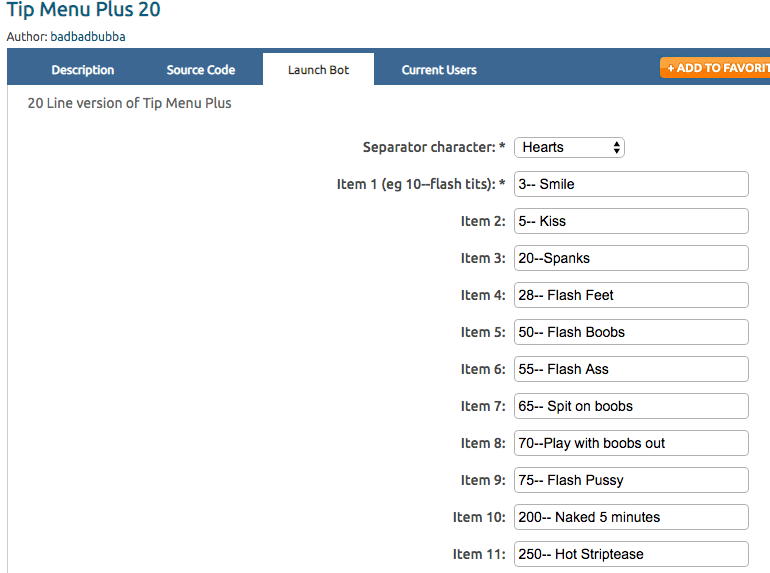
In this part is where the Bot is configured, in each of the spaces you place an action and the price in tokens of each one.
In the first option that says “Separator character” you choose a figure which will act as a separator between each item (by item we mean the actions you plan to do). We always choose is hearts, so every time the menu appears in the chat, each item will be separated by hearts.
Then where it says “item 1” you will place the first action on your menu. For example, in the previous image you can see that in item 1 it says «3– Smile» that means that for 3 tokens you will give a smile. The way to write each item is to first specify the number of tokens you are going to charge, followed by two hyphens, followed by the item. So if for example you are going to charge 20 tokens for Spanks (spanking), the way to write it would be 20– Spanks, just as it is seen in the previous image.
We recommend that you put each item in English, as most chaturbate users speak English. It is not mandatory that you fill all the boxes, you can fill as many as you want, but try to fill as many as you can.
Then there is an option that says “Delay in minutes between notice being displayed” which serves to set the number of minutes the menu will be displayed in the chat. We recommend that you put 5, so the menu will appear in the chat every five minutes.
Once you have put all the items you want, just click on “Start Bot” as shown below:
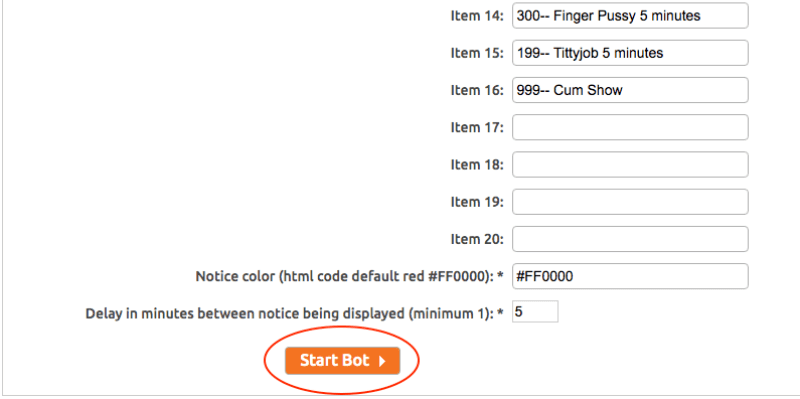
Once you have done the above, the bot will start working and you will see something similar to the following:
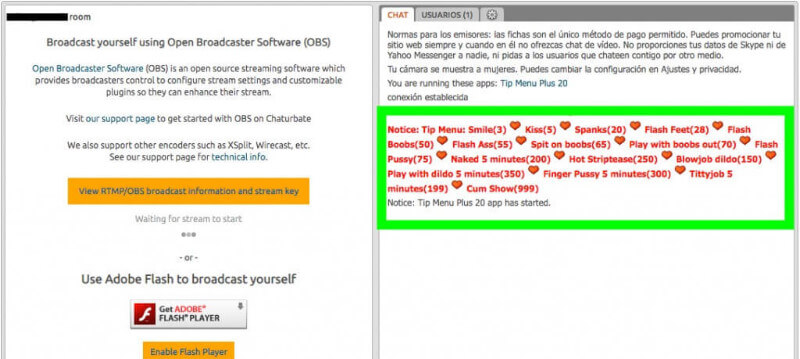
Once you see something similar to the above, it means that the bot works correctly and that you’re done.